Making sure you add and manage your business listing on Google Maps is critical to ensure you both maximise your exposure and manage your customer reviews. But what if your business already appears on Google maps? Here’s how to claim a business on Google Maps.
Claim my business on Google
When searching for your business on Google, if it is already listed you should see it display similar to the image below.
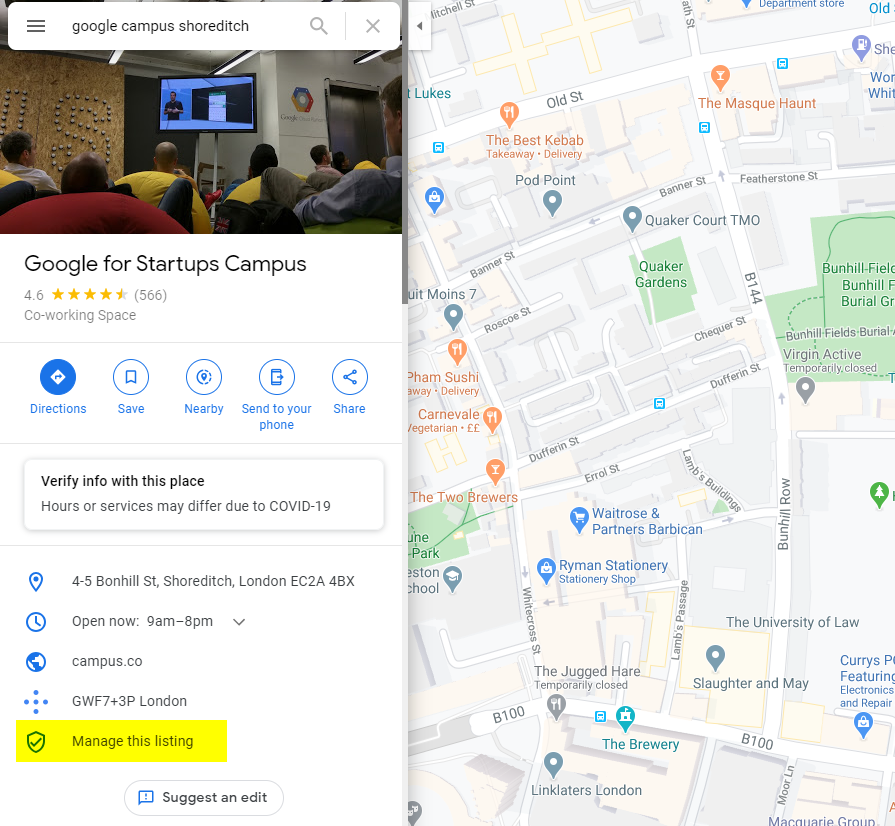
If you do not see your business listed in this area, then it looks like your business is not listed in Google Maps. If this is the case, rather than being able to ‘claim your business’ you will need to submit your business. A similar process as claiming your business, accept instead of checking your business listing information, you will need to write it from scratch.
If you do see your business listing, the first thing you are going to need to do is find a link within your listing that says, ‘Manage this listing’, ‘Manage this business’ or ‘Own this business’. Once you have found the link, click on it to be taken to Google Business.
Once in Google Business you will be asked to confirm that you wish to ‘Manage this listing’, or similar. Select continue. At this point you will be asked to log into Google Business with your Google account if you have one, or create one which is Free.
How to prove it is your business on Google.
Once logged into Google Business you will need to be able to prove to Google that the business you are wanting to claim, is yours. Google will likely give you a few options to do this. Google may ask you to do one or more of the following:
- Checking the physical address of the business. To do this Google will typically send you a letter in the post with a pin number. Once you receive this, log back into Google Business and submit your pin number when prompted. This will prove you have access to the physical address.
- Checking you have access to the listed email domain. Similar to the above, Google may send you an email to the business email domain. This will contain a pin number or hyperlink, which you then submit/click to prove you have access to the email domain.
- Checking you have access to the listed business phone number. Google will call you on your business number and provide a pin number. Again this needs to be entered into Google Business to prove you have access to the business phone number.
- Checking you have access to the company website. Google may ask you to upload a file to your website, or copy/paste a code onto your website in order to authenticate ownership.
If Google is sending a letter to your physical business address, allow 2-3 weeks to receive this. From experience it usually takes around this length of time.
How to claim a business on Google Maps
Once you have requested to ‘Manage your listing’ and been authenticated as the business owner, you will have full access to update the business details. Include a good description of your business including keywords and phrases you know your customers are searching with. Ensure all your contact details are correct.
You will also have the ability to respond to customer reviews. Reply and thank customers who leave reviews. If they leave a negative review, ask them to get in contact so you can discuss and resolve.
Tip: Customers who leave reviews on Google have the ability to edit and change them. Engage with unhappy customers offline and see if you can resolve the issue and ask them to update their review.
I hope you found this post helpful, please feel free to comment below or get in touch.